You are viewing an old version of this page. View the current version.
Compare with Current
View Page History
« Previous
Version 6
Next »
Initial Considerations:
If specimens are shipped, they remain active in your protocol, but they can be transferred to other freezers at a different location, such as the CTRC Biorepository.
Instructions:
(1) CTRC must be added as a ‘site’ within your specific collection protocol
(2) Create a query identifying the container box names to be shipped to CTRC, view below:
How to query your container box names
NOTE: the purpose of building a query is to obtain an exportable list of your container names, which will then have to be pasted into the container shipment in step (3)
Video guide:
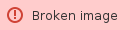
Steps:
Access “queries” from your left-hand menu
Click to ‘create’ new query
Select needed collection protocol
Select specimen > type in ‘container name’ > select the 'container name' under ‘container details’
Click operator ‘ALL’
Select to ‘parameterize’
Click ‘Add’

Click ‘View Records’

Filter / select the desired box names from the left hand filer menu
Click ‘Actions’ > ‘Columns’
De-select any unwanted fields
Select ‘Container Details’ > ‘Container Name’
We also suggest including ‘Freezer’
Click ‘Done'

Save Query by clicking ‘Actions’ > ‘Save’ > title your query accordingly

Copy your ‘container names’ from the filer menu, to be used in step (3) below when noted!
Paste values for safekeeping if needed

Proceed to Step 3 below to create your shipment!
(3) Create your shipment, view below:
How to create a shipment, click here to view!
Navigate to ‘Shipments’ using the hamburger menu on the OpenSpecimen homepage.
Choose ‘Containers’ from the ‘Create’ button.

Complete the required fields:
Name, will auto populate
Receiving Institute = ‘University of Utah Health’
Receiving Site = 'Cellular Translational Research Core'
Notify Users =
.png?version=1&modificationDate=1709322727970&cacheVersion=1&api=v2&width=441&height=568)
Click ‘Next’ to input container names from your exported query & click ‘Add’
After clicking ‘Add’ the confirmation of shipments will appear for review
Click ‘Ship’ to confirm action

The shipment record is created! Proceed with sending the samples to the new location. The individuals specified in ‘Notify Users’ will receive an email with this information and they can then access and receive your containers when they arrive at the new location.







.png?version=1&modificationDate=1709322727970&cacheVersion=1&api=v2&width=441&height=568)

